Installation¶
Pip Install¶
By default, grill won’t install USD, PySide(2|6) & PyOpenGL. This is because
DCC apps and other environments bundle them outside of pip. To include them, use the [full] option.
python -m pip install grill
python -m pip install grill[full]
Note
For some DCC applications (e.g. Houdini, Maya) pip needs to run
from their corresponding python interpreters:
If pip is missing, follow this guide.
hython -m pip install grill
Visit the official docs for more details.
mayapy -m pip install grill
Extra Dependencies¶
The following optional dependencies should be installed separately.
graphviz and pygraphviz for graph widgets. See conda example below for instructions.
usdview (hopefully will be available soon via pypi). In the meantime, it can be built from USD source (conda recipe).
Conda Environment Example¶
For environment management, The Grill uses conda. This is a
walk-through on how to start using The Grill tools with a fresh
conda environment.
If the
condacommand is not on the system yet, install miniconda.Hint
conda installation comes in two flavors:
Anaconda, which is conda + a lot of extra utilities.
miniconda, which is the minimal bootstrap for
conda. When in doubt, install this one.
Launch Anaconda Prompt (it came as part of the miniconda installation).
Create a new
condaenvironment withpython=3.9, for example:(base) C:\>conda create -n grilldemo01 python=3.9Activate that environment:
(base) C:\>conda activate grilldemo01Install
grillviapip; use thefulloption to use standalone. Refer to the pip install instructions for more details.(grilldemo01) C:\>python -m pip install grill[full]If missing, (optionally) install pygraphviz via
conda:Warning
At the moment, installing pygraphviz can be tricky. Hopefully a simpler pip+wheel based solution comes with pygraphviz#167.
Versions older than
pip-23.3.2may have trouble installing pygraphviz in Windows for DCCs likeMayaandHoudini. If you come through this trouble, visit pygraphviz#468 and try to install with this exact particular version ofpip. The below tests ran successfully withMaya-2024andHoudini-20.0onWindows-10andpip-23.3.2.The current
pipversion can be extracted like so:python -m pip -Vhython -m pip -Vmayapy -m pip -VTo update to
23.3.2, update the interpreter command to run:python -m pip install -U pip==23.3.2hython -m pip install -U pip==23.3.2mayapy -m pip install -U pip==23.3.2Replace
--global-optionto the correctIncludeandLibpaths on the system (wheregraphviz\cgraph.handcgraph.libpaths exist, respectively):(grilldemo01) C:\>conda install --channel conda-forge pygraphviz (grilldemo01) C:\>python -m pip install --global-option=build_ext --global-option="-IC:\Users\Christian\.conda\envs\glowdeps\Library\include" --global-option="-LC:\Users\Christian\.conda\envs\glowdeps\Library\lib" pygraphviz
Replace
--global-optionto the correctIncludeandLibpaths on the system (wheregraphviz\cgraph.handcgraph.libpaths exist, respectively):(grilldemo01) C:\>conda install --channel conda-forge pygraphviz (grilldemo01) C:\Program Files\Side Effects Software\Houdini 19.5.534\bin>hython -m pip install -vvv --use-pep517 --config-settings="--global-option=build_ext" --config-settings="--global-option=-IC:\Users\Christian\.conda\envs\pygraphviz310\Library\include" --config-settings="--global-option=-LC:\Users\Christian\.conda\envs\pygraphviz310\Library\lib" pygraphviz
Replace
--global-optionto the correctIncludeandLibpaths on the system (wheregraphviz\cgraph.handcgraph.libpaths exist, respectively) and the Maya Pythonincludeandlibpaths:(grilldemo01) C:\>conda install --channel conda-forge pygraphviz (grilldemo01) C:\Program Files\Autodesk\Maya2023\bin>mayapy -m pip install -U pip==23.3.2 (grilldemo01) C:\Program Files\Autodesk\Maya2023\bin>mayapy -m pip install -vvv --use-pep517 --config-settings="--global-option=build_ext" --config-settings="--global-option=-IC:\Users\Christian\.conda\envs\pygraphviz310\Library\include;C:\Program Files\Autodesk\Maya2024\include\Python39\Python" --config-settings="--global-option=-LC:\Users\Christian\.conda\envs\pygraphviz310\Library\lib;C:\Program Files\Autodesk\Maya2024\lib" pygraphviz
You should be able to see the
👨🍳 Grillmenu in USDView, Maya and Houdini*.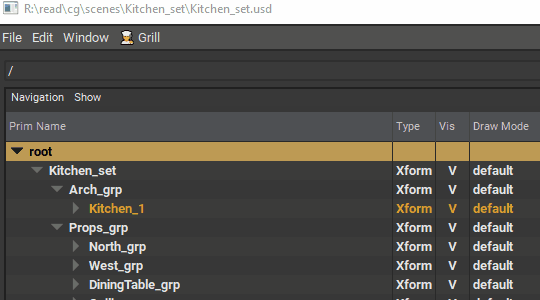
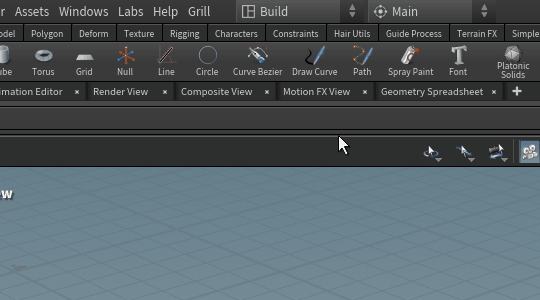
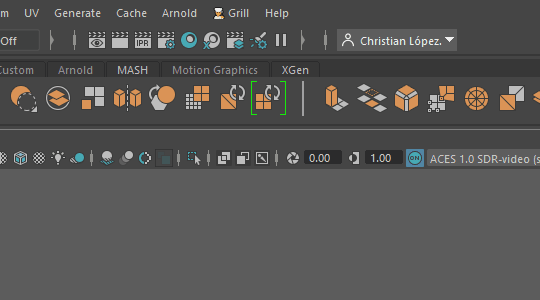
Important
To see the menu in Houdini, run this additional step (which installs the grill houdini package on the Houdini’s user preferences):
hython -c "from grill.__startup__ import houdini;houdini.install_package()"The manual execution of this step might be removed in the future.